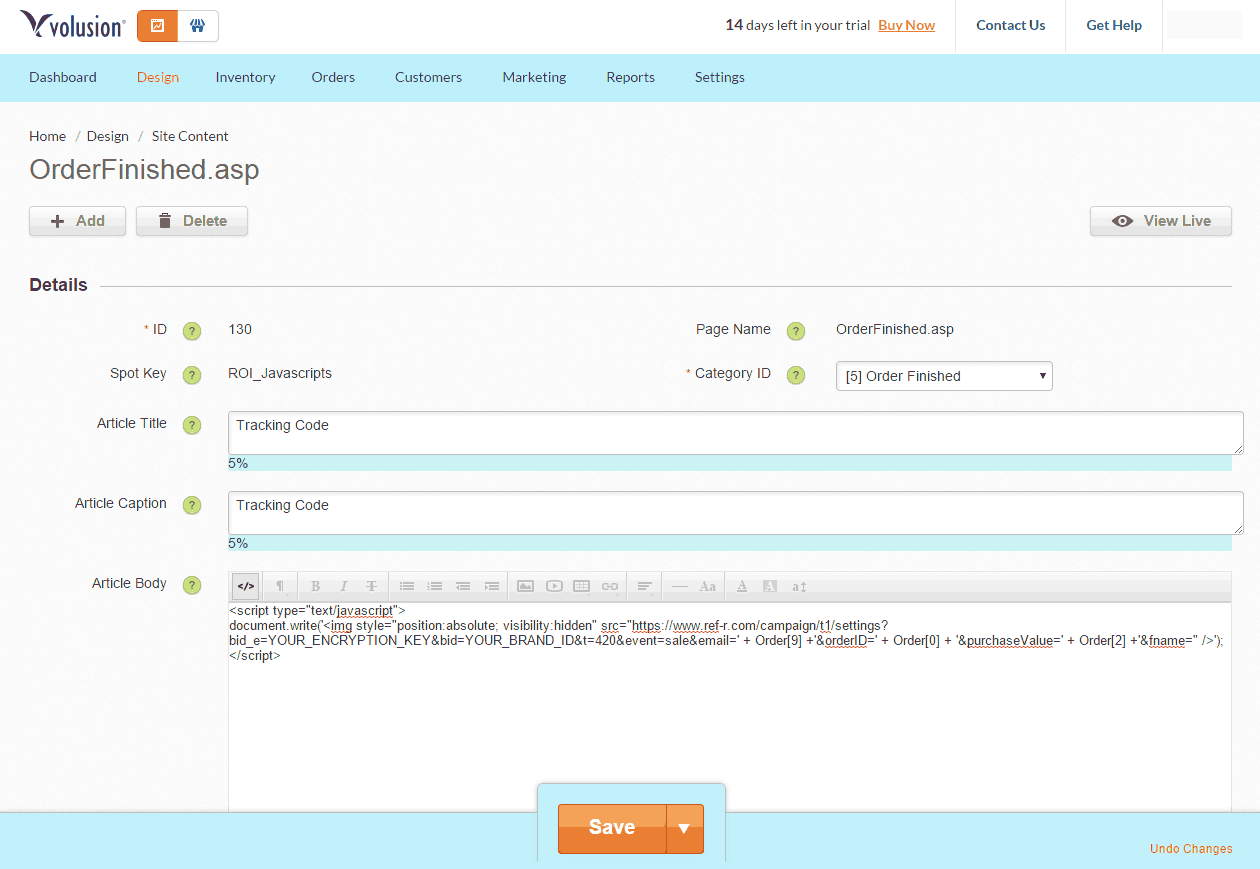Launching volusion referral widget is very simple with invitereferrals.com. If you are not signed up with InviteReferrals already, you’ll need to do so. Please sign up and create a referral campaign for your volusion store first. Sign up for free now !!
Follow these steps to add InviteReferrals integration code to your store:
A. Integrate Widget
1. Go to store’s control panel
Click “Design” and then “File Editor”.
2. Select template file
On the right side below “Shortcuts” in the “Template Files”, Click the first option which is “template_210.html” .
3. Copy-paste InviteReferrals integration code into footer section of template_210.html and save
Get your InviteReferrals integration code from the documentation section -> Javascript code. First login to the site and then copy the code so that the secret keys are already prefilled.
Click save.
B. Integrate Tracking Pixel
1. Go to store’s control panel
Click on “Site Content”
2. Find “OrderFinished.asp” and Click on “130”.

3. Integrate tracking Code.
Now Add the Invitereferrals Tracking Pixel Code
<script type=”text/javascript”>
document.write(‘YOUR-ENCRYPTION-KEY&bid=YOUR-BRAND-ID&t=420&event=sale&email=’ + Order[9] +’&orderID=’ + Order[0] + ‘&purchaseValue=’ + Order[2] +’&fname=” />’);
</script>
Replace YOUR-ENCRYPTION-KEY & YOUR-BRAND-ID
You can get your Brand ID and Encrypted Key as:
-Login to your InviteReferrals account and go to plugins Documentation Link to get your brandID and Encrypted Key.
Thats it! Your Volusion referral widget is ready. You can customize anything from the admin panel. No code changes are needed on your volusion store.
Part C : Create campaign in InviteReferrals Software.
Setup up the campaign using easy setup tutorial guide given below
Go through referral program promotion guide to increase effectiveness of your referral program. You can also check out our case studies section to learn from success stories.