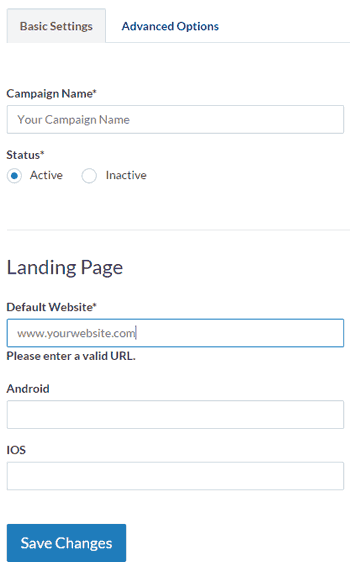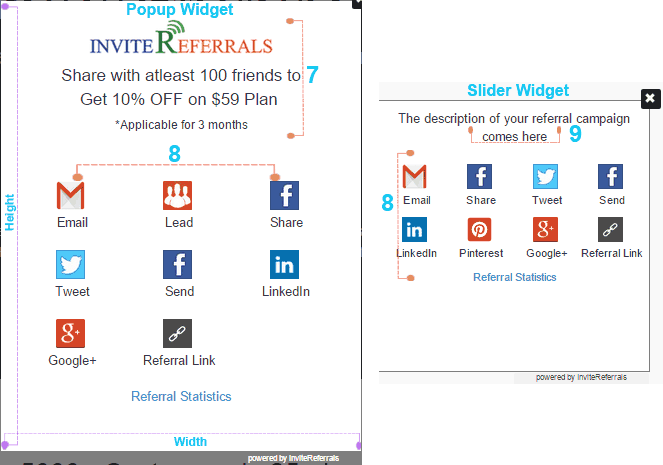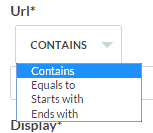InviteReferrals referral program software is the simplest tool to design and launch customer referral campaigns. In this article, you will learn how to launch the Referral Program Campaign.
Referral Campaign Setup Guide
Checkout Campaign setup Insructions in short detailed video below.
Watch InviteReferrals Webinar Campaign Setup Video
First goto “Campaigns Section” (Left Panel) and click on “Create New Campaign”. There are 6 steps to configure the referral campaign.
1. Basic Settings
It includes the campaign name and landing page configuration
- Campaign Name: Enter the campaign name.
- Status: Enable/Disable Campaign
- Landing Page: Page where referrer’s friends will be redirected after clicking the referral link. Device Specific landing page for Android & IOS.
2. Customize Campaign views
A. Login Screen – For customization of Login Screen follow the points mentioned in screenshot below:
Popup & Slider Widget

Customize Contents – Login Screen
B. Sharing Screen – For customization of Sharing Screen follow the points mentioned in screenshot below
Customize Contents – Sharing Screen
3. Customize Sharing Content
Here you can customize the message which is shared by the referrer through multiple social platform ( Like Facebook, Twitter Whatsapp, Linkedin) and email.Facebook & Twitter Sharing
Edit Sharing Content
Now scroll down to see two editors
1. Email Invite Notification (Invite Friends Mail Template) – It is the email template which is sent to the referee i.e to whom invite is sent.
2. Participant’s Entry Notification (Enrollment Mail Template) – Its the email template which is sent to the referrer when he first signs up on campaign to refer friends
You can include the dynamic tags which will be replaced when the emails are sentfor example: {Customer Name} will be replaced with the name of the customer automatically in every mail. You can learn more about different tags in the information dialogue in respective sections
4. Set Event/Rewards
You can reward customer for different events.
- Share : Invite 50 friends to unlock gratification
- Registration : Reward referrers for successful referral registrations.
- Sale: Reward referrers for getting new sales.
- Mobile App Install: Reward referrers for getting Mobile App Installs.
A. Referrer Setting
Number of share / sales/ registration / install : If set as ‘2’, referrer will be rewarded for getting 2 sales.
Automatically Dispatch Reward: If selected as “No”, the referral conversions will be marked as “Pending”. The reward will be dispatched once the conversion is manually approved by the admin owner of the account.
Recurring :How many times a referrer can receive a reward. If set as “2”, he will be rewarded only for 2 referral conversions.
Dispatch Reward On Repeat Sale: In case it is set as “No”, If the same user makes a sale through a referral, then the referral conversion will be marked as rejected
Reward: There are three option No reward | Same coupon – to send same coupon to everyone | and Unique coupons to send unique coupon as per conversion rules (You can generate coupons in your system and upload them against the campaign).
Email Notification (Important): On successful conversion, the reward coupon email will be sent to the referrer/referee as per the rules set above. You can configure the content & subject of this mail in this section.
You can include the dynamic tags which will be replaced when the emails are sentfor example: {Customer Name} will be replaced with the name of the customer automatically in every mail.
B. Referee (Friend’s) Settings
If Reward is two side (i.e reward both referrer and referee) you can configure rewards for referee in this section on the same lines as above. You would also need to pass friends’ email id in the tracking pixel to enable 2 way gratification.
5. Widget Display Rules(Most Important)
This is most important section because without this configuration, the referral campaign wont be display on your website.
URL:* While using equals to or starts with operators, make sure the provided page URL(s) start with either http:// or https://
Display rule*: You can select multiple types of widget to display.
1.) Automatic Popup : A popup will appear automatically whenever page loads
2.) Button Widget : Floating referral button will appear that opens popup on click
3.) Leave Intent Popup : A popup will appear whenever your customer tries to leave your site
4.) Slider Widget : Small referral widget will slide open from edge of the window
Device: Option to enable/disable referral widget based on whether device is mobile or desktop
Show Popup : This option sets the number of times popup will open on page visits per day for particular url.
Delay Popup: You can add a delay after which the popup will open on page load.
6. Launch Campaign
You can use our Extensions for supported platforms or CMS. For all other platforms use following codes to integrate:
1. java-script code : To display referral widget on your website.
2. Tracking Pixel : To track referral conversion like registration or sale tracking.
Write to us at support@tagnpin.com for any integration support queries